References
What is svchost.exe And Why Is It Running? :: the How-To Geek
http://www.howtogeek.com/howto/windows-vista/what-is-svchostexe-and-why-is-it-running/
A personal repository of technical notes. - CSC
.NET
(13)
ASP.NET
(17)
Blog Editing
(5)
Browser Extensions
(1)
C#
(11)
Cell Phone
(2)
Classic ASP
(1)
Code Sample
(18)
Cryptography
(1)
CSS
(3)
DOS Gaming
(1)
Excel
(2)
Firefox
(5)
Google
(1)
HTML
(1)
IIS
(3)
JavaScript
(3)
Networking
(2)
Outlook
(1)
SEO
(1)
SQL Server
(18)
Team Foundation Server
(4)
Terminal Services
(1)
Visual Studio
(20)
Windows Command Line
(9)
Windows Processes
(1)
Windows Tips
(15)
XML
(2)
DTS Unencrypt DTSRUN Hex Parameter
Use parameters /!X /!C at end of DTSRun to copy unencrypted command to clipboard.
Example:
/!X
Blocks execution of the selected DTS package. Use this command parameter when you want to create an encrypted command line without executing the DTS package.
/!C
Copies the command used to execute the DTS package to the Microsoft Windows® clipboard.
References
dtsrun Utility
http://msdn.microsoft.com/en-us/library/aa224467.aspx
Example:
DTSRun /~Z0x223AD03... /!X /!C/!X
Blocks execution of the selected DTS package. Use this command parameter when you want to create an encrypted command line without executing the DTS package.
/!C
Copies the command used to execute the DTS package to the Microsoft Windows® clipboard.
References
dtsrun Utility
http://msdn.microsoft.com/en-us/library/aa224467.aspx
Storage File contains multiple Packages
Job running DTS package converted from SQL 2000 to SQL 2005 failed with the following error:
Solution that worked for me was to open the DTS package and then save it. (Click Package/Save).
DTSRun: Loading... Error: -2147220438 (8004042A); Provider Error: 0 (0)
Error string: The specified Storage File contains multiple Packages; Loading requires a Name or Guid.
Error source: Microsoft Data Transformation Services (DTS) Package
Help file: sqldts80.hlp
Help context: 713
Solution that worked for me was to open the DTS package and then save it. (Click Package/Save).
Location bar search
Excerpted from:
http://support.mozilla.com/en-US/kb/Location+bar+search
If you enter text into the Location bar that is not a valid Internet address (URL), Firefox will try to direct you to the location you intended.
Internet Keyword search
References
http://support.mozilla.com/en-US/kb/Location+bar+search
If you enter text into the Location bar that is not a valid Internet address (URL), Firefox will try to direct you to the location you intended.
Internet Keyword search
- about:config
- keyword.enabled
- false disables Internet Keyword searches.
- true enables Internet Keyword searches.
- about:config
- browser.fixup.alternate.enabled
- false disables Domain Guessing.
- true enables Domain Guessing.
References
Customising the Firefox 3 Location Bar. • mozillaZine Forums
http://forums.mozillazine.org/viewtopic.php?f=38&t=685365
http://forums.mozillazine.org/viewtopic.php?f=38&t=685365
Zork 1 and Windows XP
Dusted off Zork 1 from Infocom. Text didn't work right in WinXP after double clicking on ZORK1.BAT. The cursor just stayed at the top and the text just kept overlaying itself.
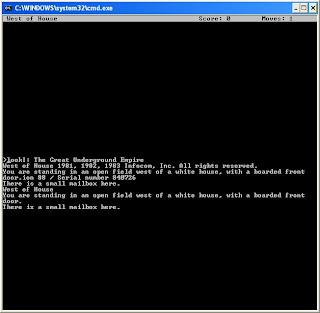
Tried setting compatibility mode on ZORK1.BAT to Win95. Didn't make a difference. Finally got it to work by opening a command prompt (cmd.exe) and opening ZORK1.BAT from there. Then the window looked right.
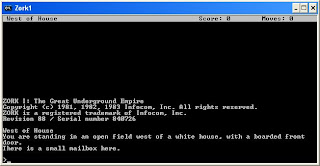
For convenience, I then created a shortcut to run it.
Create Shortcut
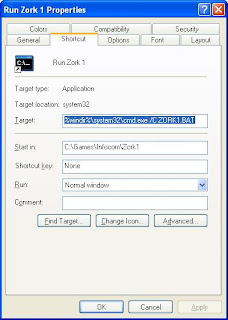
For even more convenience, drag the shortcut over to the Start button!
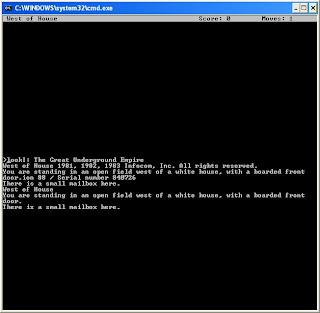
Tried setting compatibility mode on ZORK1.BAT to Win95. Didn't make a difference. Finally got it to work by opening a command prompt (cmd.exe) and opening ZORK1.BAT from there. Then the window looked right.
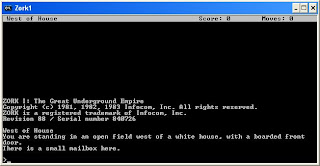
For convenience, I then created a shortcut to run it.
Create Shortcut
- In Windows Explorer, browse to the folder that contains ZORK1.BAT
- Click File/New/Shortcut
- Enter "cmd.exe"
- Click Next
- Give it a name (Ex: "Run Zork 1")
- Click Finish
- Right-click/Properties
- Add " /C ZORK1.BAT" to end of target
- Put the folder that contains ZORK1.BAT in the "Start in:" box. (Ex: "C:\Games\Infocom\Zork1")
- Click OK
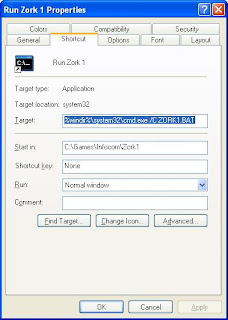
For even more convenience, drag the shortcut over to the Start button!
Subscribe to:
Posts (Atom)